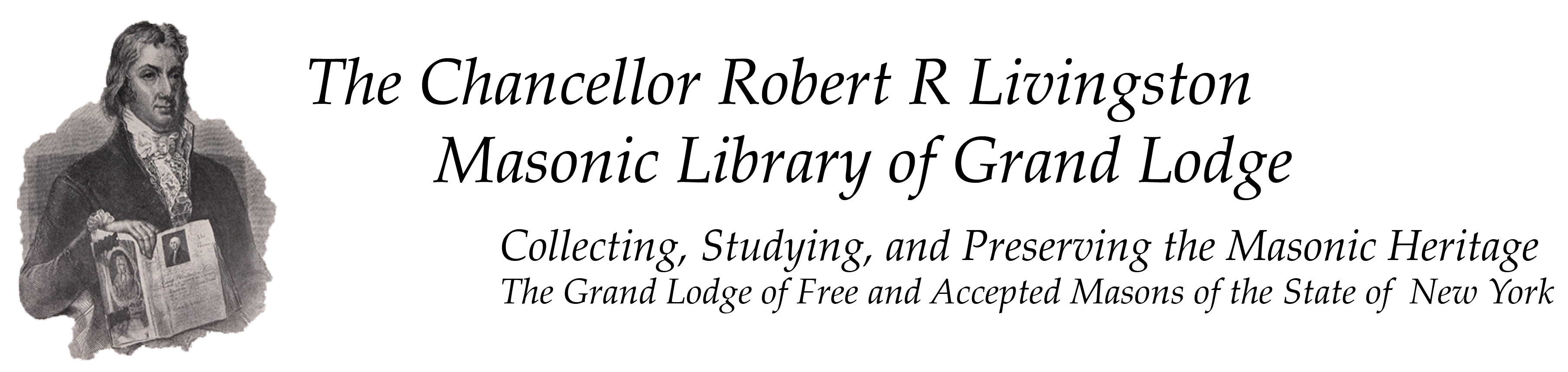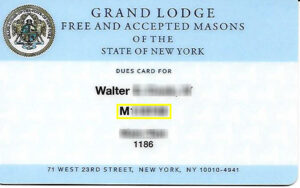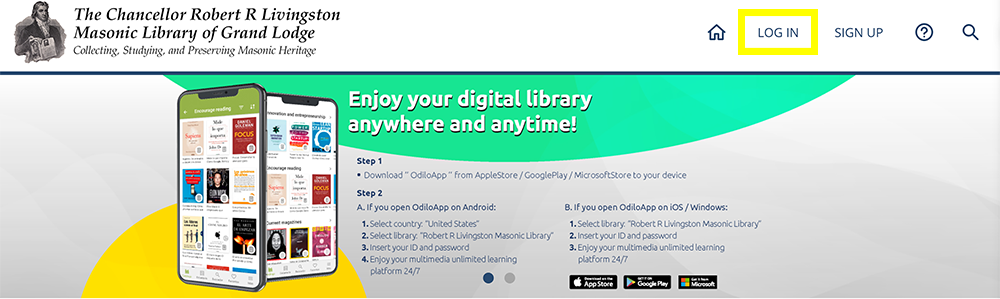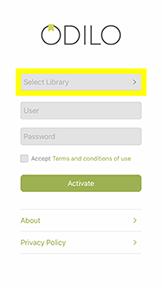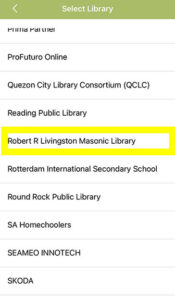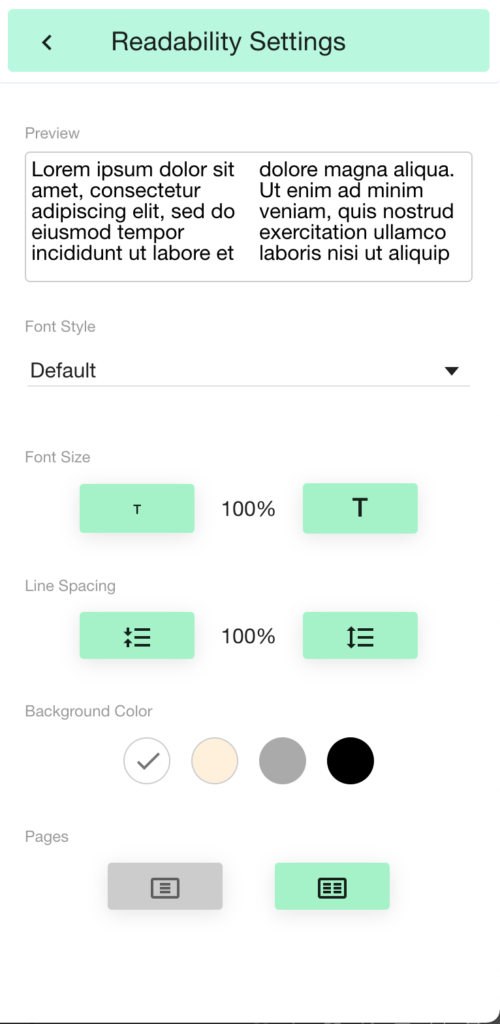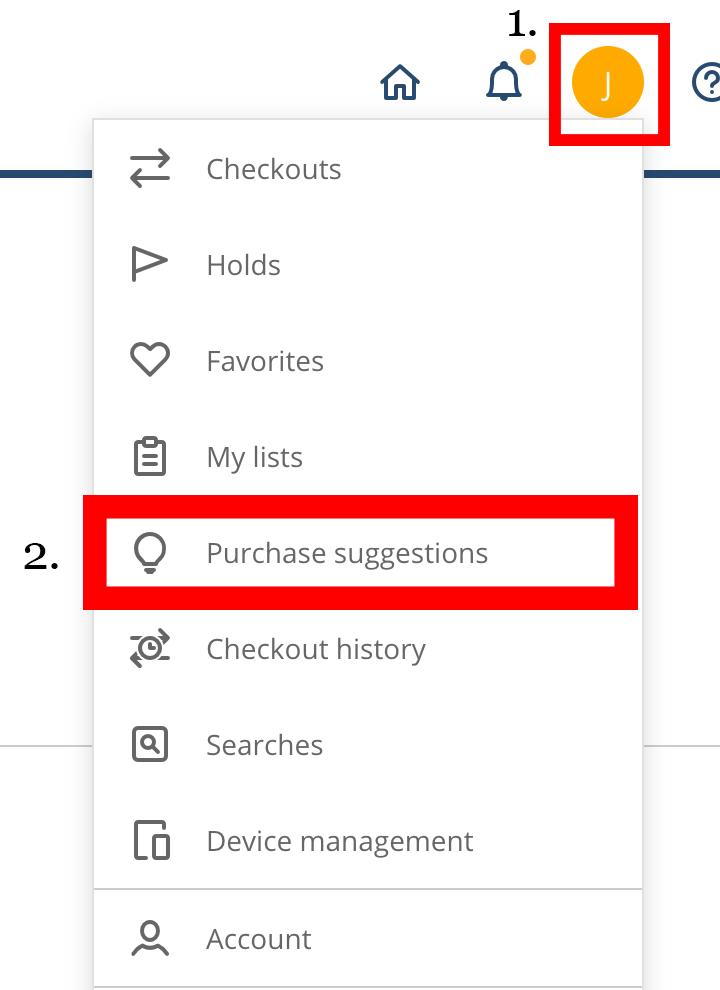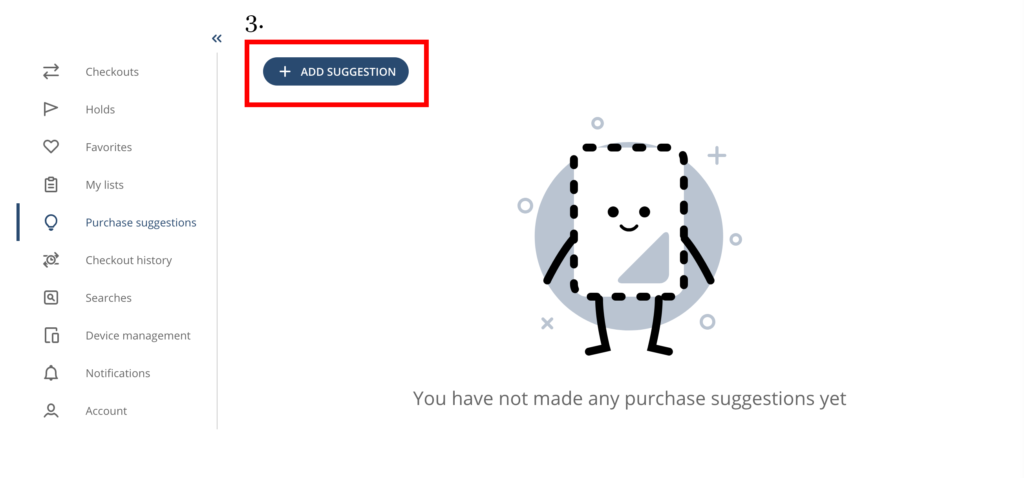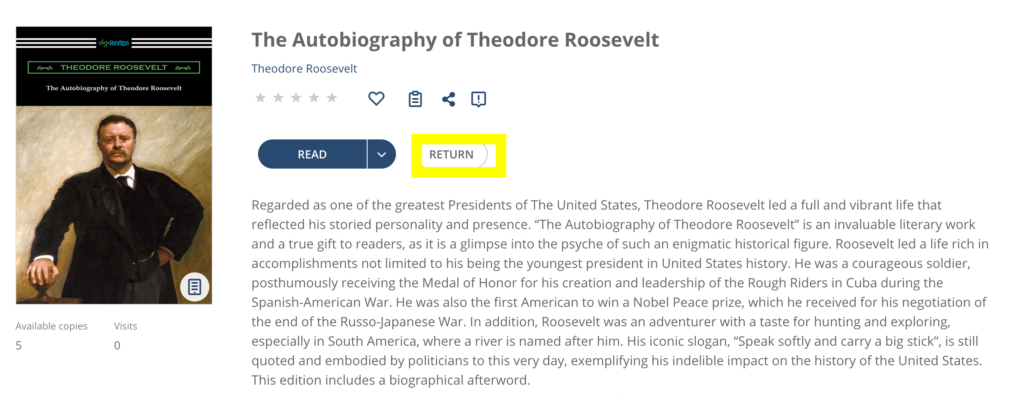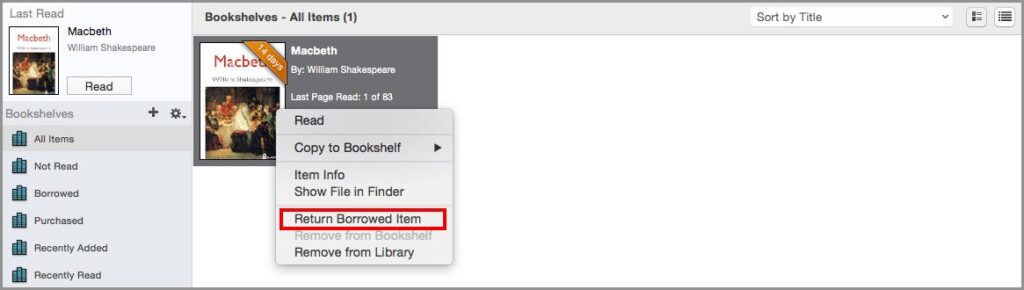Please note that issues related to Text to Speech and OCR are being addressed by the Odilo support team.
Not Finding Your Answer Below, Email Us at Ebookhelp@nymasoniclibrary.org.
Q: Is there a phone number to call if I have questions?
A: You can call Alex Vastola at (212)-337-6619.
Q: How do I access Odilo?
A: Visit, https://nymasoniclibrary.odilo.us/
Q: Who can borrow books?
A: Books are loaned to Masons in good standing of a lodge under the jurisdiction of the Grand Lodge of F & A.M.of New York. To register please complete the Members wishing to receive borrowing privileges must complete the following Reader Registration & Borrowing Policy and return the form by email to Avastola@nymasoniclibrary.org or by mail to 71 W. 23rd St. 14th Floor New York, NY 10010.
Q: How do I register for an Odilo account?
- Current Library Patrons
All currently registered patrons of the Livingston Masonic library will automatically be registered by Odilo and will receive a welcome email from digitalLibrary@odilotid.es. This will include a link to set your password.
Note: Your password must have a minimum length of 8 characters and contain at least one uppercase, one lowercase, and one number, without non-alphanumeric characters.
The e-mail will be sent to whichever e-mail we have on file in our records. If there are any issues please message us at Ebookhelp@nymasoniclibrary.org
- New Patrons
To receive borrowing privileges please complete the reader registration form found here and e-mail the completed form to Library director Bro. Alexander Vastola at, Avastola@nymasoniclibrary.org . Once it has been processed you will be able to borrow books by mail and online.
Your digital borrowing privileges begin after you receive a link to set a new password from digitallibary@odliotid.es and set your new password..
Note: Your password must have a minimum length of 8 characters and contain at least one uppercase, one lowercase, and one number, without non-alphanumeric characters
Q: Once I’m Registered, how do I access my account?
Please Note! Your User ID is your Grand Lodge ID # which is found on your dues card and starts with either an A or an M.
- Log-in using Odilo Website : Visit nymasoniclibrary.odilo.us and click Log In. Once prompted enter your User ID (Grand Lodge ID #) and password.
- Log in using the Odilo App?
A: Open the app press select library and choose Livingston Masonic Library from the dropdown menu of libraries. Once prompted enter your library User ID (Grand Lodge ID #) and password, and click activate.
App Homepage
Dropdown List Of Libraries
Q: Will I receive credit towards my reading course certificate reading digital books?
A: Yes, all patrons will receive credit towards their course
Q: What devices can I read from?
A: You can enjoy digital content on a variety of devices, including.
- Android™ Devices
- iPhone®, iPad®, and iPod® touch
- eBook readers (Sony® Reader, Barnes & Noble NOOK™, Amazon Kindle Fire and Kobo eReader)
- PC and Mac® computers
Q: What if I don’t have an E-reader or don’t want to download an app?
A: You can access eBooks from your browser by visiting nymasoniclibrary.odilo.us for books hosted on Odilo. All you need is your library card number and Odilo password.
Q: What is Nubereader?
A: This is ODILO’s powerful HTML5 cloud-based reader that allows you to enjoy a title on any device, whether your desktop, laptop, tablet, or mobile device. Nubereader also provides you with digital tools allowing for note-taking, highlighting, and device synchronization.
Q: Is there a mobile reading app?
A: Yes, the ODILO app is available for:
- iOS devices
- Android devices
- Windows Phone
- Windows 7
- Windows 8
- Windows 10
- Kindle Fire HD
EPUB and/or PDF eBooks can be also be enjoyed using the Adobe Digital Editions (ADE) software. ODILO’s Nubereader also allows you to read from any device.
Q: How do I download the Odilo app?
A: Click the link below to download the app from your device’s app store
Q: Do I need an Adobe ID to use Adobe Digital Editions
A: No, an Adobe ID is not required
Q: Do I need an Adobe ID to register for the ODILO reading app?
A: An Adobe ID is not required. Simply choose Livingston Masonic Library from the dropdown menu, and enter your library barcode and account password.
Q: How do I download Adobe Digital Editions?
A: Adobe Digital Editions can be downloaded by using any of the following links,
Q: Can I read the same book from multiple devices?
A: Yes. You can link up to 6 different devices to your account. The ODILOTK digital library automatically syncs to all your devices that have the ODILO App. For example, You can check out and start reading an eBook on your iPad. Continue later on your PC or your phone.
Q: Can I customize my reading experience and change my reading options to make eBooks more like large print books?
A: Yes, with EPUBs you can change your font size, line spacing, background color, font style, add bookmarks, make notes, highlight text, and more.
- Open the book on loan to you in Nubereader
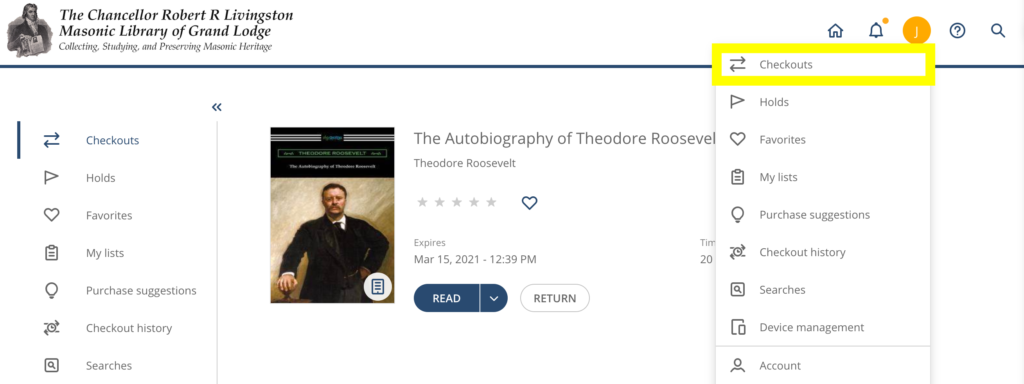
- Click the three bars in the top right of the Nubereader to open a menu of options
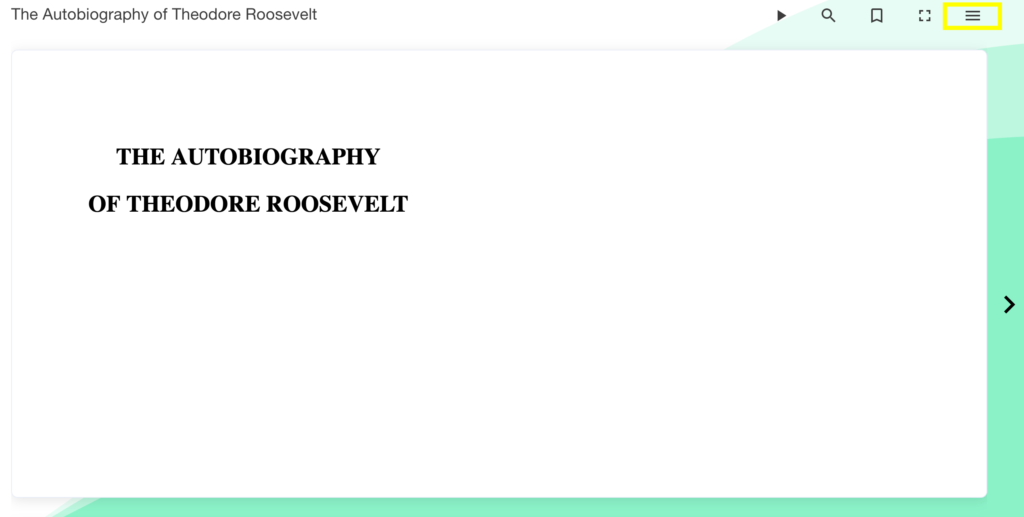
- Select Readability Settings from the dropdown menu
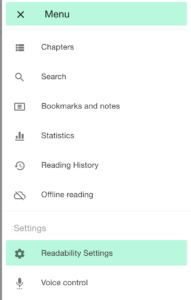
- Edit settings to your preferences.
Note: Settings will be applied immediately
Q: Which books will be available?
A: Initially, we will start with a small collection of reading course books in the public domain or available through digital licenses with a plan to eventually expand with additional publications that align with our mission.
Q: Do the carousels reflect all books in the listed reading course?
A: As of now the carousels only include books available in the Odilo Marketplace or those scanned by the Livingston Masonic Library. We plan to purchase new licenses as they become available.
Q: Can I recommend books for purchase?
A: Yes, patrons can submit suggestions through the user area
- Click the colored circle with the initial of your name (1. In Image Below )
- Select “Purchase Suggestions” (2. In Image below)
- Click Add Suggestions and search for the book(s) to recommend. (3. In Image below)
Q: How many titles can I check out at one time?
A: There is a limit of 3 book loans at one time
Q: How long can I access the title?
A: Books are loaned for a 3 week period
Q: How will I know that my hold on an eBook is ready?
A: If you place a hold on an eBook, you will be emailed when it is ready for pickup. You have 72 hours from the time the email is sent to check out the title before your hold is canceled.
Q: Can I renew a title I already have checked out?
A: You may renew a book so long as are no holds on that book by another patron.
Q: How do I return my materials?
A: At the end of the lending period, titles automatically expire’ and be returned to the library collection. Should you finish the book before the lending period expires, you can return your titles in the ‘My Account’ section of ODILO. Simply click on ‘Checked out items’ and click ‘Return Now.’
Return an eBook on Odilo
- Login to https://nymasoniclibrary.odilo.us
- Go to My Account > Checked out Items.
- Find the borrowed item to return, and click on Return
Returning an ebook on Adobe Digital Edition
- Open Adobe Digital Editions.
- After login, open Adobe Digital Edition.
- Click on Library from the top Menu.
- Right Click on the title you want to return.
- Select Return Borrowed Item from the pull down menu.
Q: Can I return eBooks early?
A: Yes, but titles are automatically returned when the lending period expires so you don’t need to manually return the materials.
Q: Are there any late fees on eBooks?
A: Never!
Q: Can I print pages from the eBooks or print my bookmarks?
A: Due to current publisher restrictions, there is no option to print content from eBooks.
Not Finding Your Answer, Email Us at Ebookhelp@nymasoniclibrary.org.
Updated 3/8/2021